What WordPress Theme Detector Method is Most Useful: A Step-by-Step Guide
M Abbas
October 31, 2024
When visiting a beautifully designed WordPress website, it’s normal to wonder which theme it’s using. Whether you’re inspired by the layout, structure, or overall design, discovering the theme can help you replicate similar results on your own site. Fortunately, there are several ways to detect the theme a WordPress site is using. From manual inspection to using browser extensions and online tools, this blog post will guide you about what WordPress theme detector method is most useful step by step.
Why Detect a WordPress Theme?
Before diving into the methods, it’s important to understand why detecting a WordPress theme is useful:
- Inspiration for Your Own Website: If you love the look of a site, finding out which theme it uses can help you achieve a similar design.
- Learning and Education: If you’re new to WordPress, recognizing themes can help you understand how different templates affect design and user experience.
- Business or Client Work: If you’re working on a WordPress project for a client, knowing a popular theme can help speed up development and customization.
Now, let’s explore the various ways to detect a WordPress theme.
1. Manual Inspection Using Browser Developer Tools
One of the most reliable methods to detect a WordPress theme is by manually inspecting the source code of a website using your browser’s developer tools. This is a more technical method but can be very effective.
Steps:
- You can go ahead and open the Website: You can visit the WordPress website whose theme you want to detect.
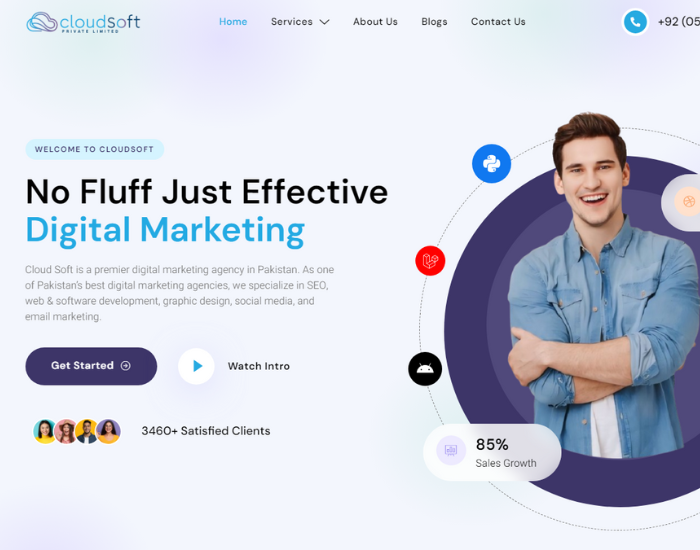
2. Right-click and Inspect: Right-click anywhere on the page and select “Inspect” or “Inspect Element” from the context menu (depending on your browser).
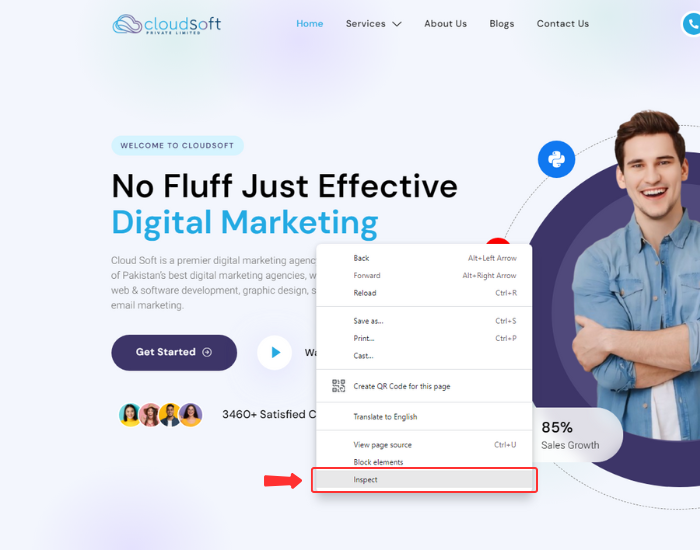
3. Look for Theme Information: In the developer tools, navigate to the “Sources” or “Network” tab. Look for directories named /wp-content/themes/ in the website’s files. The name of the folder next to /wp-content/themes/ is usually the name of the theme.
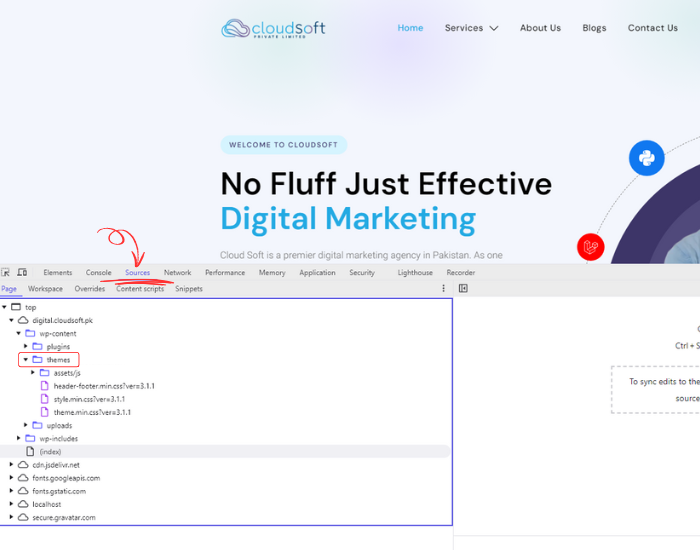
4. Check for Stylesheets: You can also look for the style.css file under this directory. This file often contains the theme’s name, version, and author.
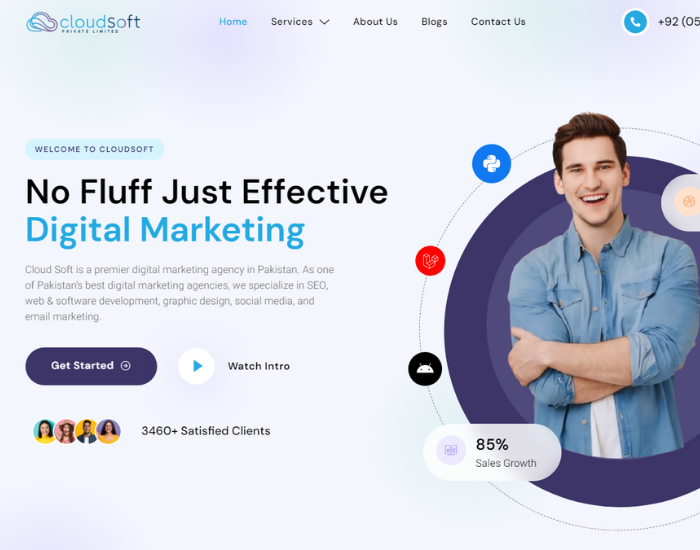
Pros:
- Highly reliable and works on most WordPress sites.
- No third-party tools required.
Cons:
- Requires some technical knowledge.
- Can be time-consuming.
2. Using Online WordPress Theme Detector Tools
If manual inspection sounds too technical, don’t worry. There are several online tools designed specifically to detect WordPress themes. These tools are quick and easy to use, making them ideal for users of all skill levels.
Popular Tools:
- WhatTheme: A simple tool where you enter the website URL, and it detects the theme.
- WPThemeDetector: Another popular option that provides detailed information about the theme and plugins used on the site.
- IsItWP: In addition to detecting the theme, this tool also checks if the site is running on WordPress.
Steps:
- Visit the Detector Website: Go to one of the theme detector websites.
- Enter the Website URL: Type in the URL of the WordPress site you want to analyze.
- Analyze the Results: In a few seconds, the tool will display the theme name, version, and sometimes even the plugins used on the site.
Pros:
- User-friendly and fast.
- Provides detailed information, including theme name, version, and author.
- No technical skills required.
Cons:
- May not detect custom or highly modified themes.
- Some tools might not work if the site uses advanced theme obfuscation or caching.
3. Browser Extensions
If you frequently find yourself wanting to detect WordPress themes, installing a browser extension can streamline the process. These extensions allow you to detect themes with a simple click, often providing extra information like plugins and framework details.
Popular Extensions:
- Wappalyzer (Chrome & Firefox): Although primarily designed to detect technologies used on websites, Wappalyzer can also recognize WordPress themes in some cases.
- WordPress Theme and Plugin Detector (Chrome): This extension detects both themes and plugins used on WordPress sites, making it a handy all-in-one tool.
- Library Sniffer: Detects libraries used by websites, including WordPress themes and plugins.
Steps:
- Install the Extension: Go to your browser’s extension store (Chrome Web Store or Firefox Add-ons) and search for the desired theme detector extension.
- Activate the Extension: Once installed, visit the WordPress site you want to analyze.
- Click the Extension Icon: Click on the extension icon in your browser toolbar, and it will display the theme and plugin information.
Pros:
- Very convenient for frequent use.
- Provides additional information, such as plugins and theme frameworks.
Cons:
- Limited functionality on sites with custom themes or heavy modifications.
4. Checking the Website's Footer
Sometimes, detecting a WordPress theme doesn’t require using tools or inspecting code; it can be as simple as looking at the website’s footer. Many WordPress themes prominently display their name or a link to the theme’s developer as part of the footer design.
Steps:
- Scroll to the Bottom of the Website: Visit the WordPress site you’re interested in and scroll down to the footer (the bottom section of the page).
- Look for Theme Credits: In many cases, you’ll find theme credits that say something like “Powered by [Theme Name]” or “Theme by [Developer Name].”
Pros:
- Extremely easy and quick.
- No technical skills required.
Cons:
- Not all websites display theme credits (especially if the footer has been customized or the theme branding has been removed).
- May only provide the developer’s name without specifying the theme.
5. Using WordPress Theme Documentation
If the theme is widely used and popular, you can often find it by simply searching for specific design elements or features that are unique to that theme. Many WordPress themes come with specific visual identifiers, such as unique layouts, sliders, or widgets. Once you identify a specific feature, you can search for it in theme directories or documentation.
Steps:
- Identify Key Features: Look for design elements that stand out, such as unique headers, sliders, or homepage layouts.
- Search for the Features: Use a search engine to search for these features along with the term “WordPress theme.” For example, if a site has a distinct parallax scrolling feature, you can search for “parallax scrolling WordPress theme.”
- Review the Results: Often, this will lead you to popular themes or theme developers that use similar features.
Pros:
- Useful for tracking down popular or premium themes.
- No tools or extensions required.
Cons:
- Time-consuming and may not always yield results, especially for custom themes.
- Some features are shared across multiple themes, which can create confusion.
6. Using WordPress Theme Marketplaces for Visual Matching
Another method to detect a WordPress theme is by browsing popular theme marketplaces like ThemeForest, StudioPress, or Elegant Themes. Many professional-grade themes are sold on these platforms, and by visually matching the design elements of the website in question, you may be able to identify the theme.
Steps:
- Visit a Theme Marketplace: Go to a popular WordPress theme marketplace, such as ThemeForest or Elegant Themes.
- Browse by Category or Style: Look for themes that match the design or layout of the site you’re analyzing. Many theme marketplaces allow you to filter by category, layout, or function (e.g., blog, eCommerce, corporate).
- Match the Design: Compare the themes on the marketplace to the site’s design. If you find a match, you’ve successfully identified the theme.
Pros:
- Useful for identifying premium themes.
- Allows you to find similar themes, even if you can’t identify the exact one.
Cons:
- Can be time-consuming.
- May not work if the site is using a highly customized theme.
7. Contact the Website Owner
If you’ve tried the above methods and still can’t identify the WordPress theme, a direct approach might be your best option. Many website owners are happy to share the details of their theme, especially if you’re complimentary about their design.
Steps:
- Find the Contact Information: Most websites have a “Contact” page or an email address in the footer.
- Send a Polite Email: Draft a short, polite email asking about the theme they’re using. Compliment the design and explain why you’re interested.
- Wait for a Response: Website owners will either respond with the theme details or let you know if it’s custom-built.
Pros:
- Guaranteed to get the correct information (if they respond).
- Can be a great way to network with other WordPress users or developers.
Cons:
- Not all website owners will respond.
- Can take time to get a reply.
Summary of What WordPress Theme Detector Method is Most Useful
| Method | Technical Difficulty | Speed | Accuracy | Best For |
| Manual Inspection | High | Moderate | High | Users with technical knowledge |
| Online Theme Detector Tools | Low | Fast | Moderate to High | Quick results with minimal effort |
| Browser Extensions | Low to Moderate | Fast | Moderate | Frequent theme detection |
| Checking the Footer | Very Low | Fast | Low to Moderate | Simple and quick check |
| Using Theme Documentation | Moderate | Moderate | Moderate | Identifying unique features of popular themes |
| Browsing Theme Marketplaces | Low | Moderate to Slow | Moderate | Matching themes from marketplaces |
| Contacting the Website Owner | Very Low | Slow | High | When all other methods fail or for custom themes |
Final Thoughts
Detecting the WordPress theme that a website is utilizing may be extremely valuable for designers, developers, and WordPress admirers alike. Whether you’re looking for creative inspiration, conducting competitive analysis, or simply inquisitive, there’s a detection method for every skill level and occasion.
To summarize:
- If you’re someone with technical skills, manual inspection using browser developer tools is the most reliable method.
- For quick and easy detection, online theme detector tools or browser extensions are your best bet.
- You can also check for simple clues in the website’s footer or contact the website owner directly if you’re dealing with a custom or heavily modified theme.
- If you spot distinctive features, theme documentation or marketplaces can help you uncover the theme or a similar one.
By understanding these different strategies, you can efficiently detect WordPress themes in various scenarios and gain insights into how different websites are built or what aspect of that theme can benefit you most.
If you need any help about WordPress themes contact us, our experts will guide you and pitch you design that best works for you till than Happy theme hunting!

Thats rally help me to find a way , thanks